Tuesday, October 21, 2014
Remove Horizontal Line in Word 2013
To insert Horizontal Line:
1. Type on a new blank line: --- (three dashes)
2. Press Enter
Horizontal Line should appear
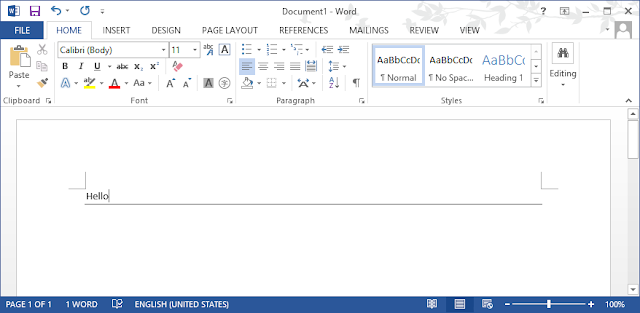
Now, the next question is: how to make Horizontal Line disappear. Youd think that just clicking on Horizontal Line and pressing Delete button would make it go away. But nope, it doesnt work like that and this is the sole reason for this post.
To remove Horizontal Line,
1. Move cursor to line directly above Horizontal Line
2. Press Home > Paragraph > Borders button
3. Select "No Border"
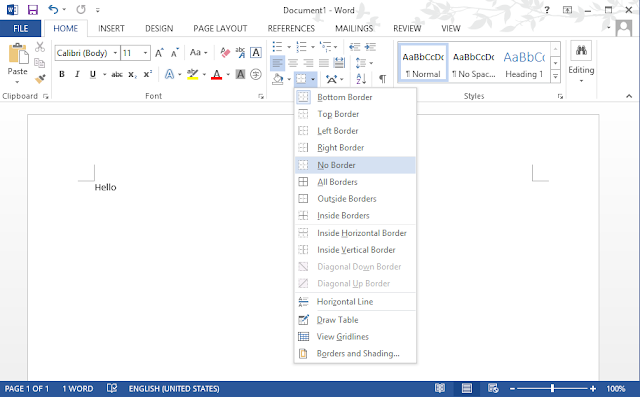
Voila! No more Horizontal Line :)
Subscribe to:
Post Comments (Atom)
No comments:
Post a Comment
Note: Only a member of this blog may post a comment.