Sunday, April 29, 2018
Save Web Pages as PDF documents for PC using Google Chrome
Save Web Pages as PDF documents for PC using Google Chrome
Google Chrome is very powerful browser. Now you can save Webpages as PDF documents for your PC in high quality. Its amazing! You can save PDF documents without having an extension in Chrome.
Chrome is a best and powerful browser presented by Google Inc. If you are using Chrome on your computer, you dont need any extension or any software. Chrome will save your Web Pages in PDF documents.
The main profit of using Chromes print option is that it not add watermark in the document than other softwares. The quality of PDF document is in high quality.
[Also Read : How to Convert Word documents into PDF]
Guide to save as PDF :
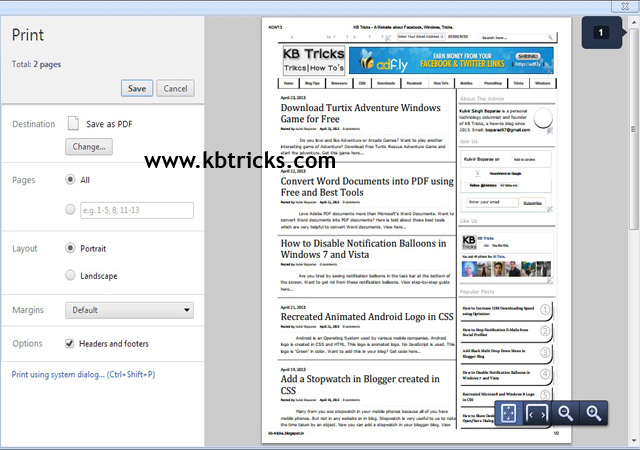
Chrome is a best and powerful browser presented by Google Inc. If you are using Chrome on your computer, you dont need any extension or any software. Chrome will save your Web Pages in PDF documents.
The main profit of using Chromes print option is that it not add watermark in the document than other softwares. The quality of PDF document is in high quality.
[Also Read : How to Convert Word documents into PDF]
Guide to save as PDF :
- First you have to open any Web Page on Google Chrome browser like KB Tricks.
- Either press Ctrl + P or click on Wrench Icon and select print option to Print to open print dialog box
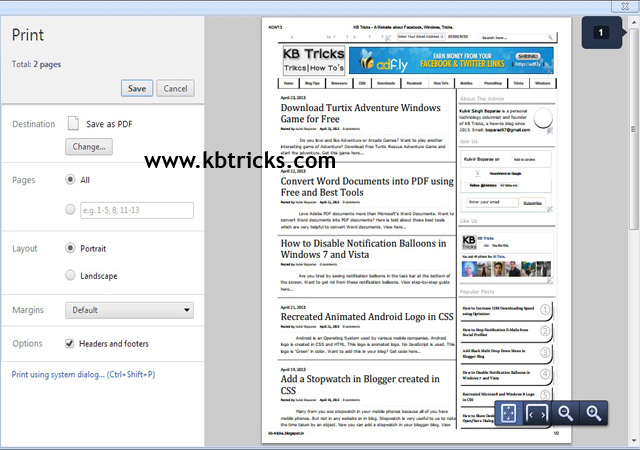
- In the left side, choose Save as PDF in front of Destination.
- Now click on Save button for next step. A dialog box will open, give your favorite name to PDF document and hit Enter. It is very easy and simple.
If you have any kind of problem about this article, feel free to tell us by comments. Also Share it with your friends..
Subscribe to:
Post Comments (Atom)
No comments:
Post a Comment
Note: Only a member of this blog may post a comment.