Saturday, September 27, 2014
HOW TO DRAW A FLYING WILD GOOSE IN MS WORD PART 3
MICROSOFT WORD DRAWING PROJECT No. 22 PART 3
TITLE: HOW TO DRAW A FLYING WILD GOOSE IN MS WORD
TYPE: FINE ART – DIGITAL LINE DRAWING
(B) THE DISSECTED DRAWING OF THE FLYING WILD GOOSE
Well, don’t you think that drawing pictures in MS Word is like assembling a toy model set? This picture of a flying wild goose is formed by joining or putting together 44 drawing objects (lines and shapes) which are stacked in relevant positions. Use the Draw > Order command in MS Word 2003 or Format > Arrange > Send to Front / Send to Back commands in MS Word 2007 to adjust the position of the lines and shapes. Don’t worry if some readers are still using Microsoft Word 97. So far, all the drawing projects that I have featured on my blog can be drawn in MS Word 97. If assembling toy model sets is fun, try this for a change. I actually got addicted to it, so to speak.
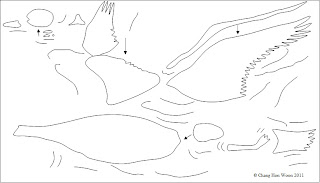
Subscribe to:
Post Comments (Atom)
No comments:
Post a Comment
Note: Only a member of this blog may post a comment.