Tuesday, February 27, 2018
MyPhone Agua Storm Firmware Stock rom Unbrick
MyPhone Agua Storm Firmware Stock rom Unbrick
Myphone Agua Storm Firmware / Stock rom Unbrick

Hello Myphone users,
This Tutorial help your MyPhone Agua Storm to flash and Revive your corrupt or bootloop android with the help of our Firmware / Stock rom.
Myphone Agua Storm Flash / Re-program.
Requirements:
Myphone Agua Storm Download ROM Here
VCOM Driver Download Here
SP Flash Tool - Donload LatestVersion
You can fix the following issue in your phone:
- Bootloop
- Damaged System UI
- Remove Gmail Account / Password / Pattern Lock (Alternative Way)
- TP Upgrade only
- Dead phone but it is detected in computer
- And other issues with your phones firmware
"Use WinRar or 7zip to extract the firmware"
"Extract the files to your desired folder" See picture below"
"If you encounter error in flashtool, use different version of it."
"I suggest to use 32bit Windows OS for compatibility of the driver"
First try the Alternative Driver, which is the AutoInstaller. Just open the install.exe then it will automatically install the driver. To fully check if the driver is correctly installed in your computer.
Follow these steps:
Turn off your phone (always powered off is a must)
Press and hold volume up or down, or you can simple press the two button
Insert your USB cable without releasing the VOLUME button(s).
In your computer, it must detect your phone and it will install the MTK Preloader or Mediatek USB VCOM driver.
Repeat 1 to 4 if it does not detect your phone.
If MTK Preloader/Mediatek USB VCOM Driver is installed you are good to go in flashing your phone
"Your Phone must be turned off when you are ready to connect and flash your phone"
First of all Install VCOM Driver
How to Install VCOM Driver Click here!
Now we are Going to Flashing your Android follow the instructions.1. Launch FlashTool
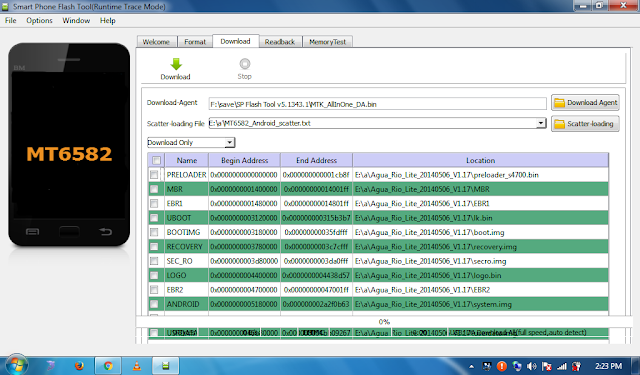
2. In Flashtool, Click on Scatter-Loading, and load your scatter file. (see example below)
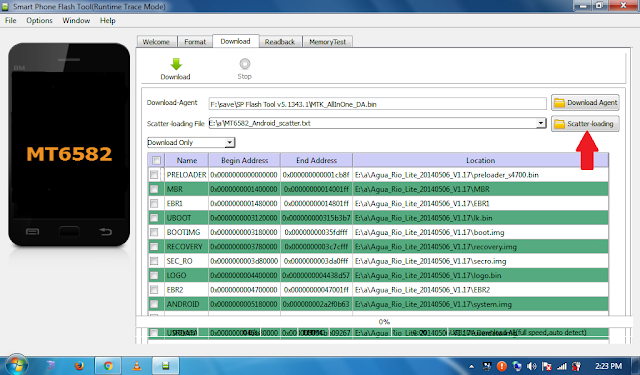

3. After you load the file, press Press Download to Flash your Phone.
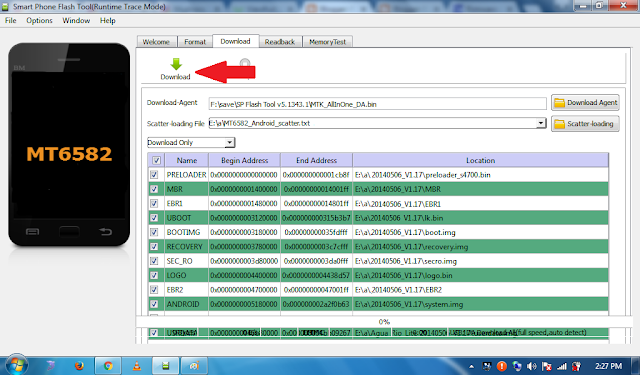
4. After you press Download Follow these steps
Turn off your phone (always powered off is a must)
Press and HOLD volume UP or Down or you can simply press it simultaneously
Insert your USB cable without releasing the VOLUME button(s).
Keep on repeating until Flashtool detected your phone.
5. If successfully detected just wait until the progress bar reaches 100%. If your phone did not automatically turn on after flashing, remove battery and USB cable. And put back your battery then turn on your device.
"Hard reset your phone after flashing"
Some workarounds:
If you encounter PMT_Changed error here is what you do:
In Latest version of Flashtool
Load the scatter file
Choose Format all + Download (Underneath Scatter-loading file)
Then Click Download and wait until it is done flashing
For Invalid IMEI:Your Phone/Tablet must be rooted first
Restore yong IMEI in MTKDroidTools version 2.5.3.
You will have this error when you format your phone in Flashtool as I had experienced. To restore download MTKDroidTools version 2.5.3 After you extract the file. Open the green robot, you must enable the usb debugging in your phone. It is usually located in Settings > Devoloper Mode then look for USB Debugging. After enabling it. Connect your phone in your computer then in MTKDroidTool click on ROOT. Wait for it to finish, then Click in IMEI/NVRAM, input 15 number in each box. Then click REPLACE. Then click Reboot or you can manually turn off your phone. Then turn your phone on again. You can see that you have fully restored your IMEI.
Almost Done.
Subscribe to:
Post Comments (Atom)
No comments:
Post a Comment
Note: Only a member of this blog may post a comment.