Tuesday, September 30, 2014
C and Windows Task Scheduler is difficult
Easy solution:
Ironically, it looks much easier to use command-line tools
"at" and "schtasks".
http://technet.microsoft.com/en-us/library/cc738335(WS.10).aspx
One problem with "schtasks" is that when it creates task, it will mark it "Start the task only if the computer is on AC power". This setting is inconvenient because its impossible to use when laptop runs on battery.
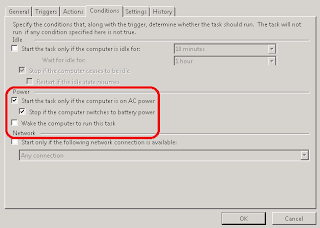
Probably "Start the task only if the computer is on AC power" is default Windows settings unfortunately. Luckily schtasks.exe accepts a task definition XML file where its possible to override that setting.
All you need to do is to specify "DisallowStartIfOnBatteries" tag in task definition XML file.
<DisallowStartIfOnBatteries>false</DisallowStartIfOnBatteries>
Heres a complete task schedule definition of PicturethrillTask.xml file from Picturethrill project http://picturethrill.codeplex.com/. This task allows Picturethrill.exe program to be executed every day and update users background image.
<?xml version="1.0" encoding="utf-16"?>
<Task version="1.2" xmlns="http://schemas.microsoft.com/windows/2004/02/mit/task">
<Triggers>
<CalendarTrigger>
<StartBoundary>2012-01-17T03:30:00</StartBoundary>
<Enabled>true</Enabled>
<ScheduleByDay>
<DaysInterval>1</DaysInterval>
</ScheduleByDay>
</CalendarTrigger>
</Triggers>
<Settings>
<MultipleInstancesPolicy>IgnoreNew</MultipleInstancesPolicy>
<DisallowStartIfOnBatteries>false</DisallowStartIfOnBatteries>
<StopIfGoingOnBatteries>false</StopIfGoingOnBatteries>
<AllowHardTerminate>true</AllowHardTerminate>
<StartWhenAvailable>true</StartWhenAvailable>
<RunOnlyIfNetworkAvailable>false</RunOnlyIfNetworkAvailable>
<IdleSettings>
<StopOnIdleEnd>true</StopOnIdleEnd>
<RestartOnIdle>false</RestartOnIdle>
</IdleSettings>
<AllowStartOnDemand>true</AllowStartOnDemand>
<Enabled>true</Enabled>
<Hidden>false</Hidden>
<RunOnlyIfIdle>false</RunOnlyIfIdle>
<WakeToRun>false</WakeToRun>
<ExecutionTimeLimit>PT1H</ExecutionTimeLimit>
<Priority>7</Priority>
</Settings>
<Actions Context="Author">
<Exec>
<Command>"C:Users
ikoAppDataLocalAristovPicturethrillPicturethrill.exe"</Command>
<Arguments>-q -n</Arguments>
</Exec>
</Actions>
</Task>
To create task using PicturethrillTask.xml file:
schtasks /create /TN Picturethrill /XML PicturethrillTask.xmlEnjoy, use schtasks from C# in your awesome software solutions :)
Subscribe to:
Post Comments (Atom)
No comments:
Post a Comment
Note: Only a member of this blog may post a comment.